Please read my introduction blog, Starting with Windows 365 if you are looking for Windows 365 basic information.
Blog series
- Starting with Windows 365
- Getting started with Windows 365 Business
- Windows 365 Enterprise – AAD Join
- Windows 365 Enterprise – Hybrid Join
- Windows 365 Enterprise – Custom Images
Windows 365 Business – Prerequisites
In order for Windows 365 Business to work you will need to enable the ability for users to join devices to the Azure AD. You can enable this by going to portal.azure.com selecting the Azure Active Directory and then Devices and Device settings. Here you can select All, or scope it to a group of users.
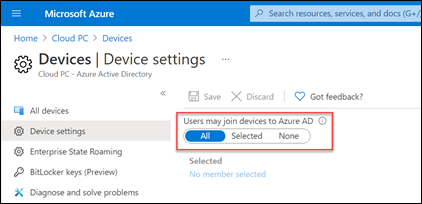
Before assigning any licenses its good to set the organization default settings. Here you can choose whether a user should be a standard user or local administrator, what operation system should be deployed and the language. These settings are only deployed when assigning a new cloud pc. You can also those to enroll the new devices into Microsoft Endpoint Manager, but your user will also need a separate Intune license. You can modify these settings my signing in to https://windows365.microsoft.com/

Select Update organization setting:

In my case I also enroll new cloud devices in Endpoint Manager since I have a suitable license.
Assign your user with a license
My test User Goofy is a user who is synced from Active Directory with AAD Connect to Azure AD. You do not need a synchronized user, a cloud only user is also fine. I’m assigning Goofy a Microsoft 365 Business Premium license. This includes Intune so I can manage the device. I’m also assigning the Windows 365 business 2 vCPU, 8 GB, 128 GB license. By assigning the Windows 365 license Microsoft immediately starts provisioning a new cloud pc for the user. This process does take some time to complete. You can monitor this process by selecting the user and by selecting Devices:

After some time you will see that the device is ready for the user to work with:

Since I also selected the option to enroll the device into Intune you can also find the device there.

End user experience
When the user sings into Windows 365 (microsoft.com) they will see the first launch experience:
The user can then launch the Cloud pc
The user can also use the remote desktop application. If possible, I would recommend using the app, because it has better performance than the browser. The user can download the app from the Microsoft Docs.
Open the application and select subscribe and sign in with your credentials

You can now also use the new Windows 365 app which has been announced at Ingite 2022.

Managing Windows 365 Business
As an administrator you would want to administer the device. You have a couple of options. If you have enrolled the device into Intune then your options are limited. When selecting the user in the windows365.microsoft.com portal you have a couple of options:
- Restart – will reboot the device
- Reset – will completely give you a fresh installed device. This will reinstall Windows and remove all apps and files from the device
- Rename – lets you rename the device
- Change account type – lets you change the user from a standard to a local admin or vice versa.
- Restore cloud pc – Overview of restoring a Cloud PC to a previous state with Windows 365 Business | Microsoft Learn
Managing the device with Intune
Since the device is enrolled with Intune we can also push configurations to the device. I did notice some differences with enrolling normal clients into Intune. There also seem to be some differences with the Windows 365 Enterprise. When opening the device overview in Intune.

There seems to be no primary or enrolled by users, and the device model is stated Virtual Machine. If you compare this with an Windows 365 Enterprise enrollment you see that the primary user and the device model is stated

The lack of an primary user isn’t really an issue, the reason for this is properly that Microsoft uses a different enrollment process like a build enrollment token to enroll the device. The other difference doesn’t seem big until you want to create custom filter rules Create a filter for your Cloud PCs | Microsoft Learn. This option can be useful when you want to target specific Windows 365 cloud pc’s in your environment. Unfortunately this option is not available.
Otherwise, all options that you can use for managing your devices is also possible with Windows 365 business. You can deploy apps, and configurations to your devices as your company requires.







