Dropbox is a widely adopted platform to save and share your documents. Although Microsoft’s OneDrive may be the most logical choose when using Microsoft products there still are companies actively using Dropbox as their cloud file storage solution. In this blog I will share how to deploy the Dropbox client in your organization by using Intune. This is what you need:
- The Win32 Content Prep Tool https://github.com/Microsoft/Microsoft-Win32-Content-Prep-Tool
- The latest version of Dropbox. You can find the installation from the Dropbox download site https://help.dropbox.com/installs-integrations/desktop/enterprise-installer
On your PC create a new folder. The folder will contain three files: The Dropbox installer you downloaded and you create 2 additional files, an install.cmd and an uninstall.cmd file.
For the install.cmd you use the following lines:
@ECHO OFF
PUSHD "%~dp0"
"Dropbox 139.4.4896 Offline Installer.exe" /NOLAUNCH
You can validate the command by running the install.cmd as an admin.
For the uninstall.cmd file you use the following lines:
@ECHO OFF
"%PROGRAMFILES(x86)%\Dropbox\Client\DropboxUninstaller.exe" /S
Also on your machine take a look in the registry which version is installed. Apparently the version that the installer states is different than what is found in the registry. You can check the version in Computer\HKEY_LOCAL_MACHINE\SOFTWARE\WOW6432Node\Dropbox\Client
Now that you have prepared the files its time to wrap them into a intunewin file.
- Source folder: specify the files which contains your installation files
- Setup file: is the Dropbox offline installer files
- Output folder: a folder where you want to save the intunewin file. Choose a different location than your source folder
- For catalog folder choose no

Now that you have prepared Dropbox its time to deploy it via Intune. Follow this link to get to Windows Applications https://endpoint.microsoft.com/#blade/Microsoft_Intune_DeviceSettings/AppsWindowsMenu/windowsApps
Choose Add and for App type Windows app (Win32). For package file select your Dropbox intunewin file. Fill out the required app information and choose next.
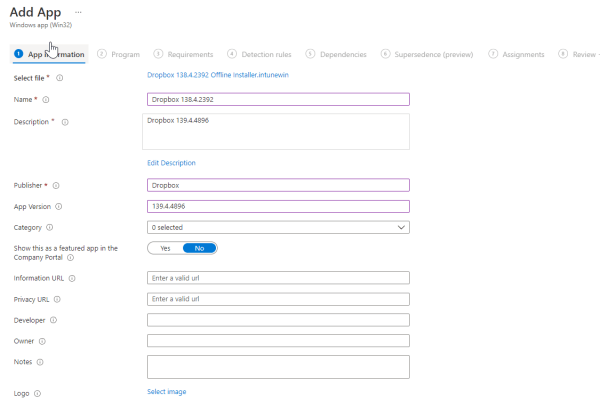
At the second step for the install command enter install.cmd and for the uninstall command choose uninstall.cmd. The install behavior should be set to System.

At the requirements choose the system architecture and a minimal operating system version. The fourth step is the detection rules. For Rules format choose Manually configure detection rules:
- Rule type: Registry
- Key path: Computer\HKEY_LOCAL_MACHINE\SOFTWARE\WOW6432Node\Dropbox\Client
- Value name: Version
- Detection method: Version comparison
- Operator: Equals
- Value: 139.4.4896 ( or whatever value you installed)

Finally assign the application to a user or computer group, and wait for the installation to take place.

Hope this blog was helpful, if you have any questions feel free to post them in the comments.
